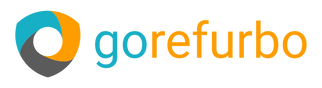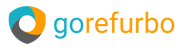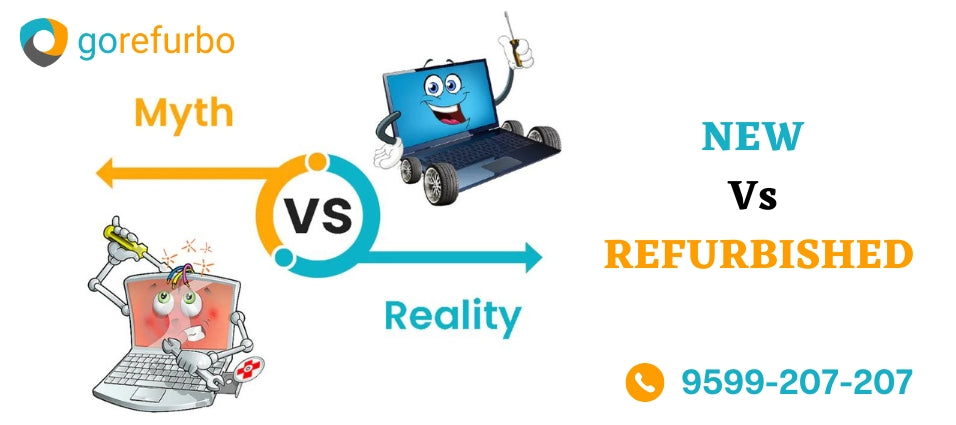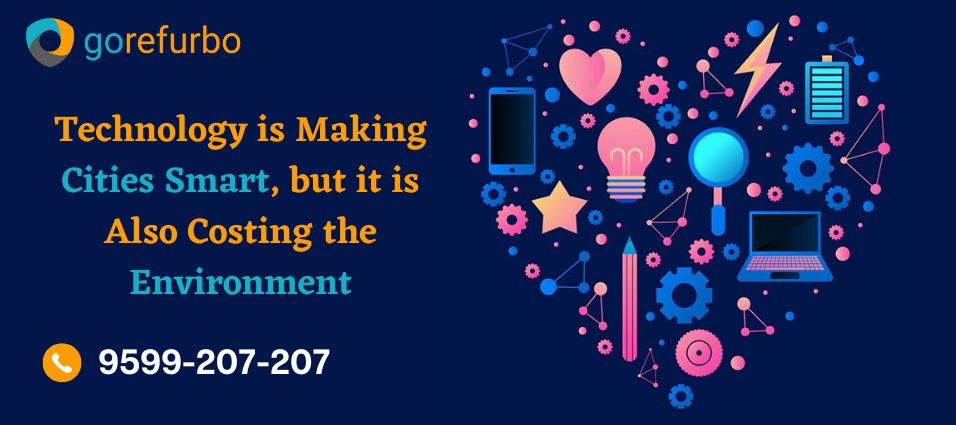One of the most important queries that we receive on our platform is “Why is my laptop battery draining so fast?”. Laptops, So, here is our take on what are the reasons for laptop batteries draining so fast and the best tips to fix it.
The Laptop battery draining fast does not depend on the brand or the cost of your laptop. It can happen to a laptop no matter how expensive or how great a brand it is. The laptop battery drainage can happen for both hardware as well as software issues.
Go through this blog to know the reasons for laptop batteries draining fast and the solution to it.
Why is my Laptop Battery Draining so Fast?
The primary reason for the faultiness of battery life in your laptop can be an aged or expelled battery. In this condition, the only option that you are left with is to replace your laptop battery or buy a new laptop.
However, this is not the only reason why you can notice issues with the laptop's battery life. There are various other reasons related to how you use your laptop and other functions. These factors are controllable. Let us see the common factors that can make your laptop's battery life drain quickly.
- Too many applications, pages, and processes running together in the background.
- A hefty application, such as a gaming app, can be a prominent reason for laptop battery drainage. Limit the use of this kind of app.
- Using high-intensive apps or programs that drain your laptop battery quickly, such as editing software.
- Changing the defaults set in the system settings, can cause the laptop battery to drain fast.
- Setting heavy or advanced options can be a cause of battery drainage.
- Setting the brightness of the screen too high.
- Connecting too many networks or online connections can affect your laptop's battery life reasonably.
- The electric connections or the installed firmware can be corrupted, which can even cause a power failure.
- The charger of your laptop can be faulty or dysfunctional.
- Faulty drivers, and way too many peripheral devices, can also be a cause of laptop battery malfunction.
What Exactly is Draining my Laptop's Battery Life?
You can easily find out what exactly drains the laptop's battery life. Go to the Windows Battery Saver Application to know what is draining the laptop's battery. Here is the process that you have to follow:
“Start” > “Settings” > “System” > “Battery Saver” > “Battery Usage”. You will be provided with applications that are draining your laptop's battery the most.
Is Charging the Battery Every Time Harmful for My Laptop?
Yes, charging the laptop every time or keeping it plugged on can be quite harmful to the battery. The continuous electricity flow in your laptop's battery can damage it. There are other factors as well that can damage such as heat. Remember the condition of your laptop is related to the condition of your laptop's battery. If you notice that the battery life is draining quickly after you disconnect the battery from the charger, it indicates a faulty battery.
The Best Ways to Fix Quick Laptop's Battery Draining
As you might already know, two types of causes can cause quick battery draining of laptops. Firstly, the battery of the laptop can be corrupted. In this case, there is no other way but to replace it with a new one or replace the entire laptop. And secondly, there can be various controllable reasons that can cause fast laptop battery drainage.
Our suggestions in this blog will be related to the fixable causes of laptop battery drainage. These will work on laptops irrespective of their brand, features, and price. The causes related to the laptop's firmware or flawed settings can be easily resolved. We have jotted down various tips that you can follow to extend your laptop's battery life.
- Is the brightness of your laptop screen too high?
The brightness of the laptop screen is directly related to the battery power. The more the brightness of your laptop screen, the more will be battery drainage. Brightness consumes a considerable chunk of your total battery life.
So, if you observe that your laptop is draining the battery too fast, keep a check on the brightness bar and try to keep it on the lower side. Increase the brightness level only when required or according to the conditions of the light available.
Here are the steps to set the brightness levels:
- Go to the settings menu > System > Display Settings.
- Adjust the brightness level of the screen as per your requirements.
- Ideally, keep the brightness level as low as possible.
- Cut down on too many network connections at once
A lot of networks working together on your computer will cause fast battery drainage. Therefore, you must reduce the total number of networks or other connections in your laptop running at a time. Here is how to do it:
- Settings > Network Connections
- Control Panel > Internet & Network > Network Connections. You can check the active network connections from here.
- To disable the networks, simply right-click on them.
- Turn the keyboard backlight off
The keyboard backlight looks cool but it is something that can really be a significant cause to drain the battery of the laptop fast.
Limit the use of keyboard backlight only when you are operating your laptop in a dark room or while gaming. In places with adequate light and you can keyboard is clearly visible, there is no need to turn on the backlight. You can easily turn the keyboard backlight off from the keyboard itself, anytime you want to.
- Adjust the Laptop's Power Settings
Adjusting the power settings is crucial for enjoying a long battery life of your laptop. Follow the steps given below to adjust the laptop's power settings:
- Settings > System > Power & Sleep.
- Adjust the sleep & screen time settings accordingly.
- Make sure that the power plan that you have set for your laptop is intended to save power.
- Go through the additional power settings to check the balanced or optimized settings.
- Remove unrequired Peripherals
Connections with too many external devices allow your laptop to drain the battery quickly. Therefore, remove the external devices that are not required or unwanted from your laptop. The extra external peripherals include TWS, Bluetooth speakers, CD/DVD, USB Drive, wireless mouse, and so on.
Simply click on the device's icon visible on the taskbar, and then right-click on it. Remove the device safely from the laptop. For devices connected with Bluetooth, simply turn the device's Bluetooth off to turn off all such connections.
- End unwanted background programs/tasks
Suppose you are operating on a single task or program on your laptop, but there are various previous tabs, programs, tasks, and applications that are unknowingly running in the background. This is one of the most considerable causes of fast laptop battery draining. You get no job done in return with those background running tasks but draining your battery quickly. To fix this issue, perform the steps below:
- Settings > Privacy > Background Apps.
- Check the applications list running in the background and disable the ones you do not require.
- If you reckon, some apps have to run in the background, let them run as it is.
- Close processes that are not required
Just like unwanted apps in the background, running unwanted processes also does a lot of harm to your laptop's battery health. Use the task manager to disable these unwanted processes on your laptop. Here's the way to do it:
- Press Ctrl + Shift + Esc or Ctrl + Alt + Del to open Task Manager.
- Find the processes tab and click on it.
- Select the process that you think are unnecessary and click on the End Task option.
- Turn off Bluetooth & Wi-Fi
Compare the battery life of your laptop with and without turning off the Bluetooth and Wi-Fi, and you can see the clear differences yourself. Turning on the Wi-Fi and Bluetooth of your laptop for a long time is a cause of draining your battery life quickly. Only turn them on when required.
Conclusion
So, this is everything that you need to know about the laptop battery draining quickly, the common reasons behind it, and the tips you can follow to avoid it and extend them laptop’s battery life sustainably.
The laptop is an essential device and you don’t want to connect it to the charger now and then. We hope that the tricks that we have shared in this blog with you will help you to rejuvenate your laptop battery significantly.
However, sometimes, the condition of your laptop battery is unrecoverable, and you just need to go for a new laptop. On that matter, refurbished laptops are the way to go, which give you the features and functions just as a new laptop but at a cost significantly lower. Visit Gorfurbo, one of the most trusted websites for recertified laptops in India, and go through the wide range of refurbished laptops that are best for you.